Do you know that I made facebook instant articles for Blogspot just today April 15, 2017?. But before I made that step, I try too many different kinds of steps. Because I can't see any tutorial on Blogspot. Most of the Facebook instant article tutorial I've seen is only for WordPress. Now, I'm going to share my knowledge on how to Setup Facebook instant articles for Blogspot or blogger.
I don't want to make this review longer, that's why let's go to our topic directly
Guide for Facebook Instant Articles for Blogspot 2017
Step 1: Go to this website facebook Instant articles.
Step 2: Click Sign up.
Step 3: Choose your facebook page for sign up Facebook Instant Article and check the small box and then click the "Access Instant Articles Tools" button.
Step 4: There will be pop up there, all you have to do is click the "CONTINUE"
Here's the Step when you're already in Publishing Tools.
Scroll down.
Step 1: Click the "Connect Your Site" and copy your META TAG.
Step 2: Go to your Blogspot Dashboard and click Theme.
Step 3: Click Edit HTML and put your META TAG CODE below <head> and then click SAVE.
Step 4: When you save, go back to facebook publishing tools and put your domain in URL and click "CLAIM URL".
Ok were done on META TAG, let's proceed in Production RSS Feed.
Step 1: Click Production RSS Feed.
Step 2: Put this RSS Feed http://yourdomain.com/rss.xml, put your domain.
Step 3: Then Click Save.
Ok were done in Production RSS Feed
Let's proceed to Audience Network
Just click Register and just follow the instruction in that part.
Let's proceed to Styles
Step 1: Click Styles and click Default.
Step 2: It's up to you what design of font and color you want.
Step 3: This is important, make sure you must have a logo for facebook instant article blog and the size must be 690px by 132px.
Step 4: When your done uploading Logo, click SAVE, and when you already save, just click Close.
Go back to Publishing tools and refresh your browser, and then click Submit for review.
And that's it, we will just wait for 1 to 3 days before approve. I hope this simple review will help you. Please comment below for more questions.






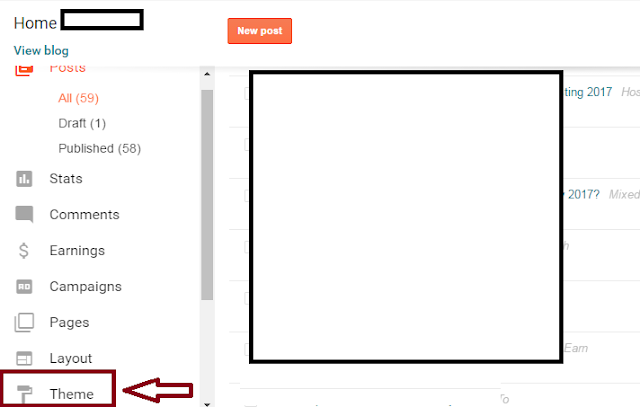
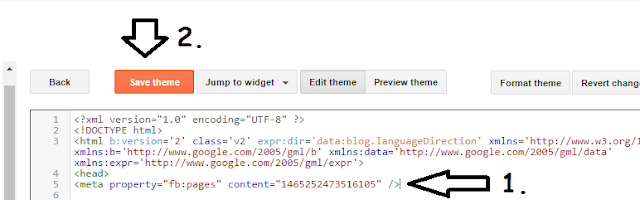
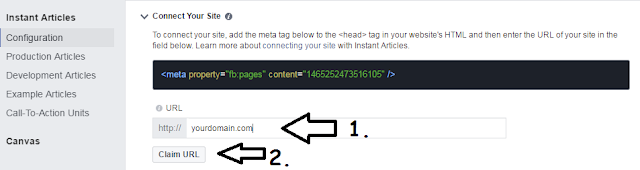
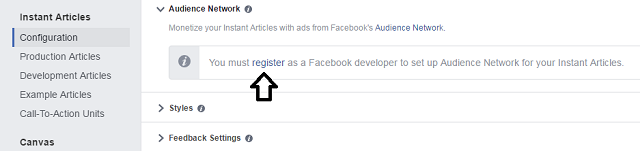








0 Comments